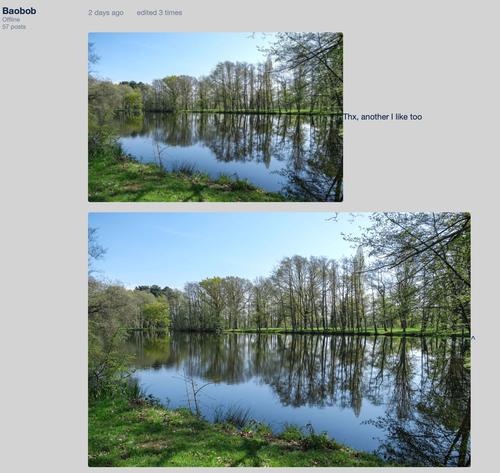Since the @Meeces mentioned Apple Photos,
In Apple Photos on macOS, File, Export, JPEG, size, quality.
The size of the image file may be reduced by reducing the size in pixels, which is not what was wanted but may be necessary to get a smaller file.
The size of the image file may be reduced by reducing the JPEG quality. Some decades ago when the JPEG standard was created, quality went from 10 to 100. Apple photos has 4 choices for quality, but does not give the quality numbers. JPEG compression trades file size for image quality and a lower quality will yield a smaller file size. The lowest quality will tend to posterize the image with sudden instead of gradual changes in color which is especially visible in blue sky.
Useful tutorials on resizing:
www.cambridgeincolour.com/tutorials/image-interpolation.htm
www.cambridgeincolour.com/tutorials/image-resize-for-web.htm
I have used macPorts to install GraphicsMagick on my iMac and have been using it for a long time on my Linux machines. GraphicsMagick gives one more control over the JPEG compression. Improving the color sampling during compression increases the calculation time but does not increase the image file size. For example this command line made an image small enough to post:
/opt/local/bin/gm convert -verbose IMG_3476c.JPG -define 'jpeg:dct-method=float,jpeg:optimize-coding=true' -interlace line -quality 90 IMG_3476cs2.JPG
The image is 4500x3000 pixels. With a quality of 91, the file was still too large. I used the most calculation intensive method for sampling the colors. The image meta data including IPTC and copyright and description seems to me to NOT be preserved by dprevived except when one selects "open" from the image view.
exiftool -G0:2 -a -imagesize -datetimeoriginal -description IMG_3476*.JPG
======== IMG_3476c.JPG
[Composite:Image] Image Size : 4500x3000
[EXIF:Time] Date/Time Original : 2023:03:21 17:04:36
[XMP:Image] Description : Northern Cardinal (Cardinalis cardinalis) in Norman, Oklahoma, United States on March 21, 2023
======== IMG_3476cs2.JPG
[Composite:Image] Image Size : 4500x3000
[EXIF:Time] Date/Time Original : 2023:03:21 17:04:36
[XMP:Image] Description : Northern Cardinal (Cardinalis cardinalis) in Norman, Oklahoma, United States on March 21, 2023
2 image files read