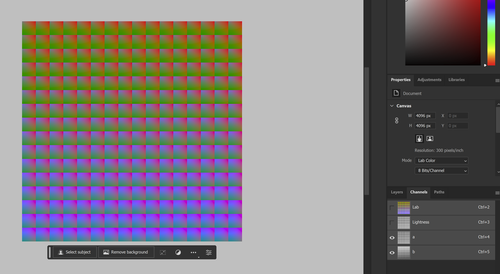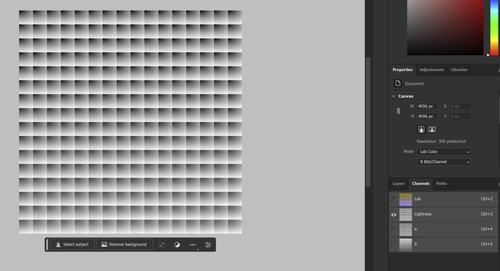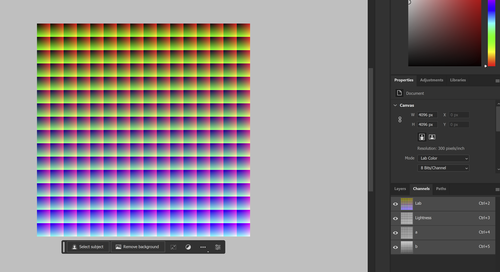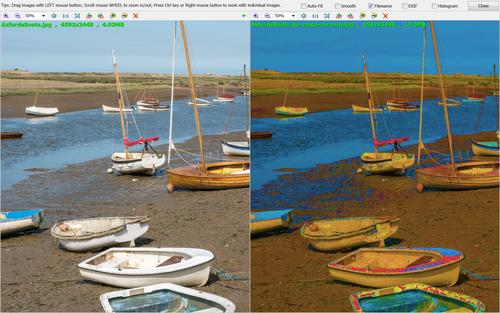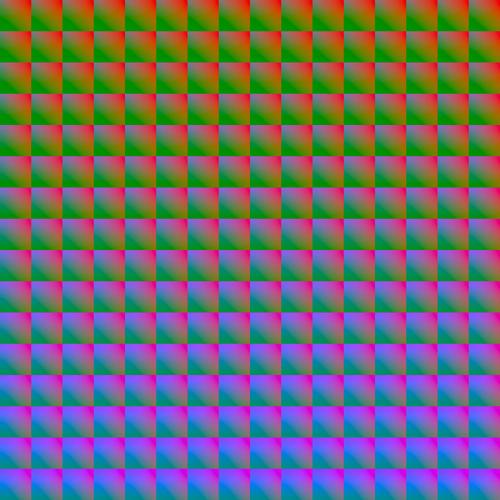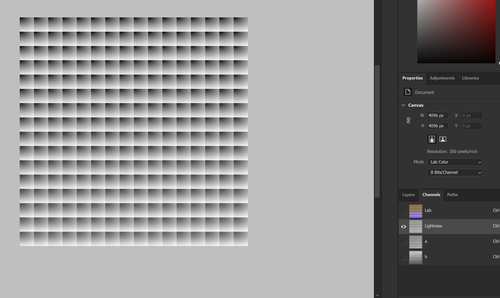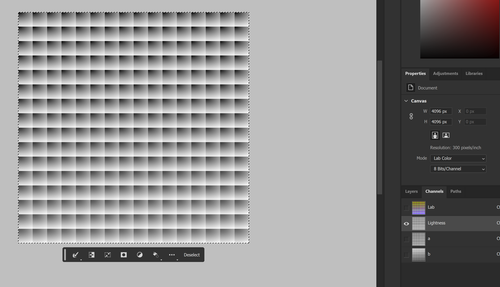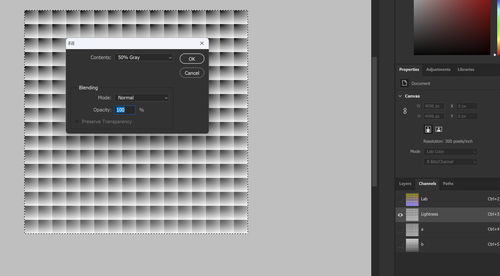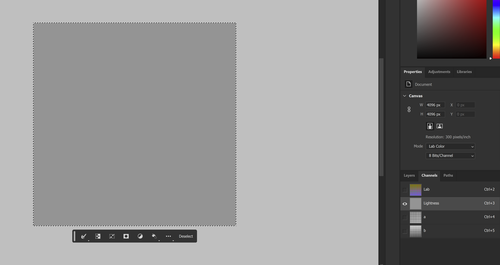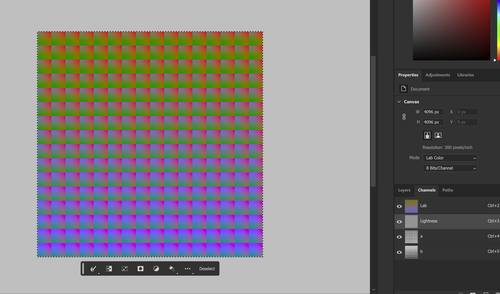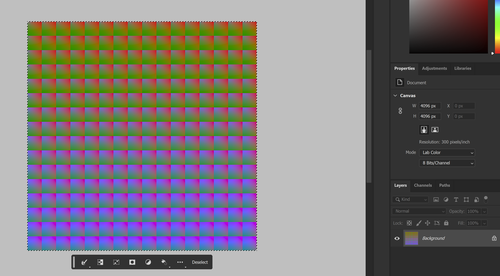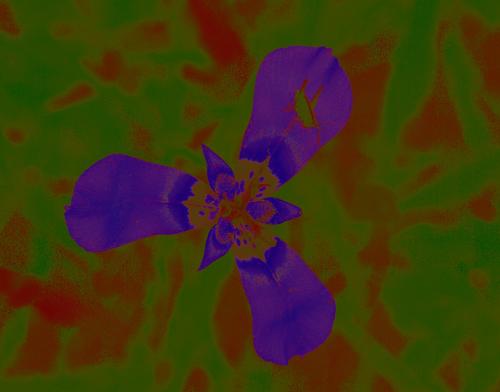I'm trying to replicate the colour-only images that Tom Axford posted last year on dpreview in this thread:
www.dpreview.com/forums/post/66129684
using Affinity Photo, but not having much success. I have tried converting the colour image to LAB, then making only the L channel editable and visible, then filling the whole area with solid mid grey (RGB 128, 128, 128). When I switch the a and b channels to visible I see something a bit like Tom's results but the image is less distinct and much less vibrant.
Does anyone know how to do this properly?
BTW: I tried posting a reply to the thread at dpreview, but for some reason it is not showing up - perhaps the thread was considered too old.