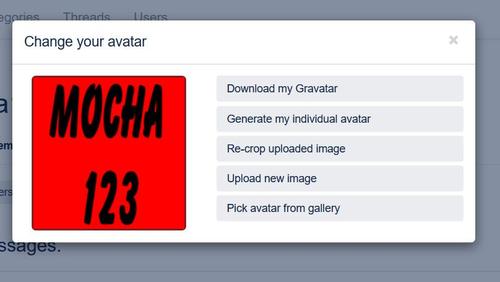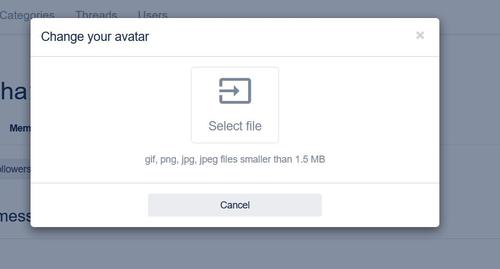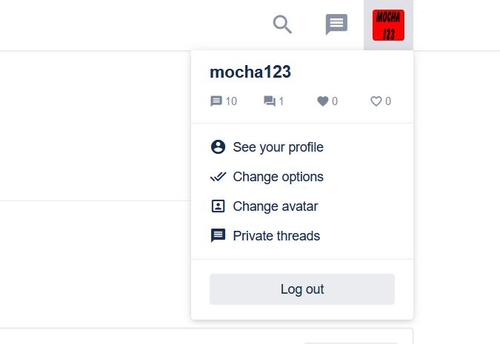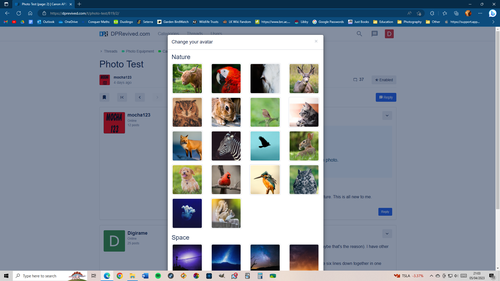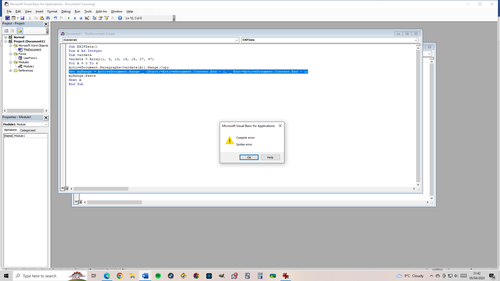OK for the walkthrough....
1) Download the free IrfanView software if you don't already have a copy.
2) Use the software for a few sample images...resize if you would want.
3) In IrfanView check out the EXIF data under Image, then Information.
4) See the button to copy to the clipboard and push it.
5) Open up a blank MS Word document, put the mouse cursor at the top of that document and push Ctrl+V to paste it in from the clipboard.
6) In MS Word, push Alt+F11. That will bring you to the programming modules.
7) Copy the program I wrote (start with the simple one) into a module.
8) Run the program, by putting the mouse cursor any where in the code section and push the arrow in the ribbon above between the words "Run" or "Debug". Or push the F5 key.
9) Copy & paste the selected EXIF data at the bottom of the MS Word document into your DPRevived post, next to your image.
Now your version of IrfanView might be different than mine, so consider my instructions only for testing. Then we can fine tune it to match what you have. I wrote this from memory...hope I didn't mess up...but if I did I'll edit it and we'll go from there. At any of the steps I wrote, if you get stuck, let me know. Then I'll open up IrfanView or MS Word and look at more details and we'll get it to work.
After this test is complete, you may want to select different EXIF data lines. That will be super easy. All we do is have to put that number in the array and loop it all the way through. I'll explain further later if you need that help. Again, that will be super easy. Let's just get this test to work first. :-)