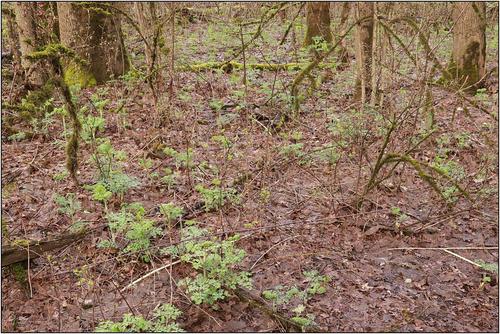OK. I couldn't get your program to work. I'm using Windows 7 on this computer (maybe that's the reason). I have other computers with Windows 10. I make these computers last forever. :-)
OK I was able to write the code to take the EXIF data in MS Word and put down the six lines down together in one place. Here it is.
Sub EXIFData()
Dim A As Integer
Dim vardata
vardata = Array(3, 13, 14, 16, 27, 47)
For A = 0 To 5
ActiveDocument.Paragraphs(vardata(A)).Range.Copy
Set myRange = ActiveDocument.Range _
(Start:=ActiveDocument.Content.End - 1, _
End:=ActiveDocument.Content.End - 1)
myRange.Paste
Next A
End Sub
I edited the above programming code on 4-3-23 to correct an error. It did not fail because I spelled "vardata", "verdata". It was off by one letter...sorry about that.
I used some of the code from others since I am not familiar with the syntax. But then I looped it through the array. By putting it together with someone else's code and my code it worked. I'm sure there's many other ways to do it. I'm a newbie with MS Word VBA. :-)
The result is (using my heron picture):
Model - Canon EOS 800D
ExposureTime - 1/640 seconds
FNumber - 8
ISOSpeedRatings - 4000
FocalLength - 600 mm
Lens Model - TAMRON SP 150-600mm F/5-6.3 Di VC USD A011
I'm using the "Europe" model 800D because I bought it that way from Ebay for a good price. For the North American market (and maybe others) the model would be the Canon T7i.
If you want to use what I wrote in MS Word and test it out, please let me know if you have any questions. Maybe it could be enhanced. I only spent about 30 minutes developing the code.
.