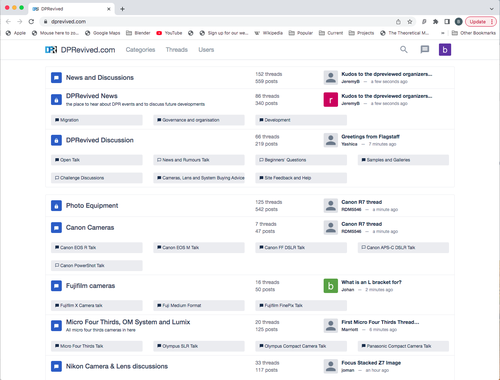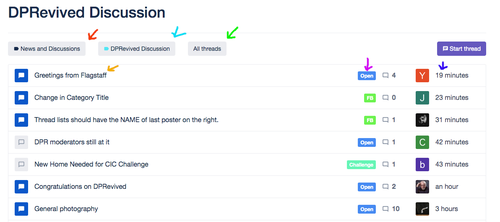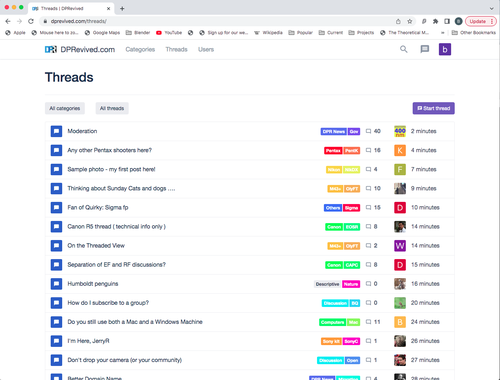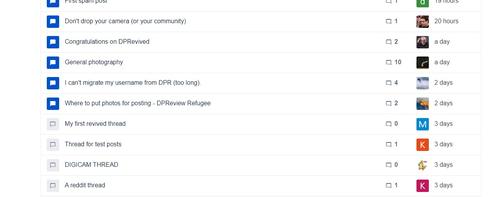For people used to DPReview, this site is a little different (or as @Rafal, who was responsible for the development of the misago package we used says, 'good core but its rough around the edges') - we chose it for the 'good core' because we want this to be more than just a forum in time, and we'll be smoothing out the edges. In the meantime, here's a quick explainer for people new to it. Other people who find neat ways of doing things, feel free to add your own to the thread.
1. Posting Images
The most asked question. Who'd have thunk it, in a photography site? So, here's how to do it.
In the top bar menu is the 'upload' icon, select that:
This will insert a load dialogue at the bottom of the frame, select the 'embed' icon:
This will embed the image where the cursor was, use the 'Preview' button to see it there.
Now you've loaded your image.
2. Navigation
This is very different from DPReview, but powerful when you work it out. When you access DPRevived.com you will go into the Category view:
Categories are what were called 'forums' in DPReview. They same categories/forums are mostly here, with some changes that members have asked for. The layout is quite different. It's not ideal, but we've done our best to get in as much of the DPR list in a single screen. There are some choices in navigation.
Mostly these are under holder categories, in this case 'DPRevived Discussion'. The post notification -green arrow - is the most recent thread in the whole group of categories. Press that, it takes you straight there. Select a sub-category - blue arrow - and you go there. If you select the category itself - red arrow - , you will get a list of the latest threads in all of the the lower categories.
There are lots of arrows here because you can navigate lots of places in one click. It's a bit like a Nikon, lots of buttons which at first sight look a bit daunting, but gives you one button for each function.
If you choose the top level category name (News and Discussions - red arrow) you'll get a drop-down list of all the sub categories and you can go straight to one of those. If you choose the holder category name (DPRevived Discussion - blue arrow) you'll get a list of just the categories in there. If you choose 'All threads' - green arrow - you get this drop down list:
The names are self explanatory, each lets you filter the list of threads to the selected criterion.
If you go to the thread name - orange arrow - you go straight to the first post of the thread. Choose the forum breadcrumb - magenta arrow - and you'll go to that specific forum, and if you select the latest post - violet arrow - you'll go to the last post in the thread.
That's the Category view, you can also select the Threads tab in the top bar to get the threaded view, or go there directly with DPRevived/threads/
The last thing on the screen is the 'Start thread' button (purple - top right). Press this and you get a drop-down list of all the threads in the scope of this screen. You can start a thread there without having to navigate to it.
So whilst it's not as neat and intuitive as the DPReview screen, when you know how to use it you can navigate very quickly.
3. Private Threads
The quote box next to your user identifier:
takes you to your private threads. These are just threads, but shared between selected people, so you can use for a one-to-one like a DPReview private message, or for a group of people and people can be invited to the conversation or leave as it continues - so good for group discussions that you don't want on the public forums.