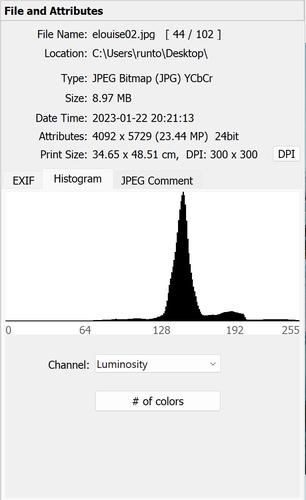That's not much of a point, IMO. You seem to be on a mission to disprove a straw man. No one is claiming that traditional, slide-film-like exposure techniques are a total disaster. The claim is that they are not always optimal, and that they do not explore the potential of even higher IQ, which is possible with raw files.
-
-
@DannoB has written:
kk
@WolfsHeadThat is all true and if this thread was in a Beginners Forum probably more applicable imo. But the op chose to post this thread in Open Talk where imo higher technical discussion is appropriate if someone really wanted to go to that level.
In any case even if we were in a public Beginners Forum where it is difficult to know the range in the level of comprehension of the viewers (both members and guests) more technical explanations or descriptions yes, can some times go way over the head of some of the participants but the flip side is that they can also be very helpful to some of them as well.
In an environment like these forums it is nearly impossible to get balance of technical discussions so that the maximum number of participants will be able to obtain useful information.
But I sense we are going way off topic now but since your point is a very valid concern perhaps it might be more appropriate to continue this point in The Beginners Questions Area thread?
Whoops! You’re right… I’Ve copied it over into the right place. My apologies for interrupting your arcane discussions! 😀
-
@BurnImage has written:
Ahh ok I understand you now :) Ok, if I ever start a technical thread here it will ONLY be if I have my own photographs to back up what I am trying to say. Because a thread without such photographs to illustrate it is a load of waffle IMO.
How is it "waffle" if it doesn't need to be taken on faith and can be actually tried by the curious reader?
-
@bobn2 has written:@DannoB has written:
I hope the explanation and example in my earlier post give you an idea of the benefits of raw histograms in helping to maximise raw data quality and hence image quality.
I think the big divide is really about how much each person is concerned with maximising image quality - for many good enough is good enough, which is fine. Most of the time I'm in that camp myself.
... and it's not a contradiction to do both; it can just be the skill of re-arranging priorities for different situations. I shoot 98% of my photos with M and auto-ISO, with no "EC" (ISO setting bias, in this case). That's because most of what I shoot can instantly change from shade to sun and back again where it is plenty of work just keeping the subject in the viewfinder. As I mentioned in another post, it can really make small pixels much more sharpenable (without adding too much high-frequency noise) when you expose base ISO for something 25% to 50% of the nominal ISO value, when subject highlights permit. With 3.2 micron pixels, I find ISO 32 exposures much easier to sharpen than ISO 100 exposures, as these numbers fall on a steep practical tradeoff gradient.
You can't use these things all the time, but it's good to know that they exist, and good to recognize when they will be of assistance.
-
@DannoB has written:
All valid points and have been dealt with in this post
dprevived.com/t/raw-histogram-and-why-does-it-matter/1848/post/15116/
Perhaps you could edit your original post and add a PS that explains that this has already been addressed. Otherwise, people in 5 years will still be replying to that post when they find this thread.
-
@IliahBorg has written:@DonaldB has written:@IliahBorg has written:@DonaldB has written:
nothing is clipped in the file, its just when i convert the raw to tiff in raw digger it clips the white dress.
Please could you send the link to the raw file to us at support@rawdigger.com and we will explain what is happening and why.
Thank you thank you thank you , sent link to you via private messaged
Thank you for the file. When you export TIFFs in the "RGB render" mode, autoscaling ("Autoscale to use full 16-bit range") is applied by default. That may be good for previews, but not for analysis, and especially not for clipping analysis.
To switch autoscaling off, please go to RawDigger preferences, "Display options", and switch off "Automatic exposure correction for RGB render" (page 44 of the manual). If raw isn't clipped and the clipping point ("white level") is set correctly, RawDigger will export a 16-bit TIFF without clipping. In this mode, 78 pixels are clipped in Photoshop 255 histogram limit if the RawDigger export is set to sRGB (default), 15 if it is set to ProPhoto RGB in preferences ("Display options" - "RGB rendering color space", page 43 of the manual). Photoshop rounds 16-bit files for the purpose of displaying histograms in 8-bit mode.
If you look at the distribution in ImageJ (a very useful image analysis tool, en.wikipedia.org/wiki/ImageJ ), nothing is clipped in the TIFF, here is the extreme highlight portion:
244 62463 57
245 62719 37
246 62975 34
247 63231 35
248 63487 45
249 63743 25
250 63999 31
251 64255 31
252 64511 13
253 64767 11
254 65023 1
255 65279 17
The 16-bit limit is 65535, but the maximum is 65279, that is lower.Also, in Photoshop, use "Set foreground color" to set it to 255, go to "Select" - "Color range", choose "Sampled colors" as the mode, press OK, and Photoshop will prompt "No pixels selected", meaning the pixels at exact 255 value are absent or so few and scarce that Photoshop can't isolate them.
RawDigger TIFF export is not of a general raw converter, it is an instrumental one, like the other functions in RawDigger.
I turned off the settings and it made no difference. also could you explain to everyone what the value EV"0" as no one seems to know 🙄
-
@DonaldB has written:
I turned off the settings and it made no difference. also could you explain to everyone what the value EV"0" as no one seems to know 🙄
No one? You asked that before, and I said it's three stops down from clipping.
-
@DonaldB has written:
I turned off the settings and it made no difference
Could you please post or e-mail us the screenshots of the preferences pages and of the export dialogue. support@rawdigger.com
@DonaldB has written:could you explain to everyone what the value EV"0"
We have it in the manual, page 26:
"The zero is located at the level that is 3 stops (8 times) lower than the maximum pixel value rounded up (ceiling) to the nearest power of 2. For example, if the maximum value of all pixels in the photo is 3000, then the nearest power of two greater than this value is 4096 and the EV0 value for this photo will be automatically set to level 512."-3EV down from saturation is about 12.7%.
Further, page 51, referring to RawDigger Preferences - Histograms, adds:
"Set Histogram EV0 by – sets the choice of the maximum value that is used for automatic calculation of midpoint (EV0). EV0 is calculated as 3 stops below the chosen maximum:
• Current frame data – maximum value found in the currently opened frame is used.
• Camera data range – maximum value is determined by the raw data bit width (theoretically possible range). (Some cameras will not use the whole range; for some cameras the range changes with the change of ISO speed setting)."You can set EV0 to your liking right in the histogram view, under "Show EV grid".
-
@JimKasson has written:@DonaldB has written:
I turned off the settings and it made no difference. also could you explain to everyone what the value EV"0" as no one seems to know 🙄
No one? You asked that before, and I said it's three stops down from clipping.
Jim
I think that was me
Sherm -
@JimKasson has written:@DonaldB has written:
I turned off the settings and it made no difference. also could you explain to everyone what the value EV"0" as no one seems to know 🙄
No one? You asked that before, and I said it's three stops down from clipping.
please take this image and process it 3 stops higher exposure please and post the reasult
-
@IliahBorg has written:@DonaldB has written:
I turned off the settings and it made no difference
Could you please post or e-mail us the screenshots of the preferences pages and of the export dialogue. support@rawdigger.com
@DonaldB has written:could you explain to everyone what the value EV"0"
We have it in the manual, page 26:
"The zero is located at the level that is 3 stops (8 times) lower than the maximum pixel value rounded up (ceiling) to the nearest power of 2. For example, if the maximum value of all pixels in the photo is 3000, then the nearest power of two greater than this value is 4096 and the EV0 value for this photo will be automatically set to level 512."-3EV down from saturation is about 12.7%.
Further, page 51, referring to RawDigger Preferences - Histograms, adds:
"Set Histogram EV0 by – sets the choice of the maximum value that is used for automatic calculation of midpoint (EV0). EV0 is calculated as 3 stops below the chosen maximum:
• Current frame data – maximum value found in the currently opened frame is used.
• Camera data range – maximum value is determined by the raw data bit width (theoretically possible range). (Some cameras will not use the whole range; for some cameras the range changes with the change of ISO speed setting)."You can set EV0 to your liking right in the histogram view, under "Show EV grid".
so are you saying my image is 3 stops underexposed ? is that correct !
-
@shermlevine has written:@JimKasson has written:@DonaldB has written:
I turned off the settings and it made no difference. also could you explain to everyone what the value EV"0" as no one seems to know 🙄
No one? You asked that before, and I said it's three stops down from clipping.
Jim
I think that was me
Sherm -
@DonaldB has written:
so are you saying my image is 3 stops underexposed ?
EV0 isn't the highlights, it's midtone in raw. It is the supposed sensor midtone calibration, 12.7% of the full exposure. Full exposure is 100%, or, in this case, +3EV.
If one sets midtone calibration to 18%, as it was, say, with Nikon D2X, full exposure is close to +2.5EV
The image you've sent us reaches close to +3EV in the green channel at ISO 320. Base ISO is 100, so the possible exposure given you are using the base ISO is about 1 2/3 EV higher. -
@IliahBorg has written:@DonaldB has written:
so are you saying my image is 3 stops underexposed ?
EV0 is the supposed sensor midtone calibration, 12.7% of the full exposure. Full exposure is 100%, or, in this case, +3EV.
If one sets midtone calibration to 18%, as it was, say, with Nikon D2X, full exposure is close to +2.5EV
The image you've sent us reaches close to +3EV in the green channel at ISO 320. Base ISO is 100, so the possible exposure given you are using the base ISO is about 1 2/3 EV higher.thank you im glad my image is very well exposed.
i just did a test shoot in my studio at iso 100 and 320 and found your findings do not match up with my camera settings ,their is no way setting iso 100 is getting 1/2/3 highlight head room or recording more information. even setting exposure 1/3 stop higher at iso 100 is clipping a white dress. -
I meter with digital the same as with film, and have never had occasion to look at a histogram.
-
@DonaldB has written:@IliahBorg has written:@DonaldB has written:
so are you saying my image is 3 stops underexposed ?
EV0 is the supposed sensor midtone calibration, 12.7% of the full exposure. Full exposure is 100%, or, in this case, +3EV.
If one sets midtone calibration to 18%, as it was, say, with Nikon D2X, full exposure is close to +2.5EV
The image you've sent us reaches close to +3EV in the green channel at ISO 320. Base ISO is 100, so the possible exposure given you are using the base ISO is about 1 2/3 EV higher.thank you im glad my image is very well exposed.
i just did a test shoot in my studio at iso 100 and 320 and found your findings do not match up with my camera settings ,their is no way setting iso 100 is getting 1/2/3 highlight head room or recording more information. even setting exposure 1/3 stop higher at iso 100 is clipping a white dress.exposure or metering ?! if you spot meter @ ISO100 and @ ISO320 off white dress you still most probably need to dial the same exposure compensation (might be camera model specific exceptions) - but total exposure (aperture x exposure time) with ISO100 will be more ( again unless your camera model is not common )
-
@IliahBorg has written:@DonaldB has written:
so are you saying my image is 3 stops underexposed ?
EV0 isn't the highlights, it's midtone in raw. It is the supposed sensor midtone calibration, 12.7% of the full exposure. Full exposure is 100%, or, in this case, +3EV.
If one sets midtone calibration to 18%, as it was, say, with Nikon D2X, full exposure is close to +2.5EV
The image you've sent us reaches close to +3EV in the green channel at ISO 320. Base ISO is 100, so the possible exposure given you are using the base ISO is about 1 2/3 EV higher.thank you thank thank you. it all makes sense now. i understand expactly how you have set the program up. I have learnt a lot from this thread and was going round and round in circules with everyone elses posts, but you have discribed it very well.
cheers Don
i will not delete the program now and continue to experiment with its options. -
@deejjjaaaa has written:@DonaldB has written:@IliahBorg has written:@DonaldB has written:
so are you saying my image is 3 stops underexposed ?
EV0 is the supposed sensor midtone calibration, 12.7% of the full exposure. Full exposure is 100%, or, in this case, +3EV.
If one sets midtone calibration to 18%, as it was, say, with Nikon D2X, full exposure is close to +2.5EV
The image you've sent us reaches close to +3EV in the green channel at ISO 320. Base ISO is 100, so the possible exposure given you are using the base ISO is about 1 2/3 EV higher.thank you im glad my image is very well exposed.
i just did a test shoot in my studio at iso 100 and 320 and found your findings do not match up with my camera settings ,their is no way setting iso 100 is getting 1/2/3 highlight head room or recording more information. even setting exposure 1/3 stop higher at iso 100 is clipping a white dress.exposure or metering ?! if you spot meter @ ISO100 and @ ISO320 off white dress you still most probably need to dial the same exposure compensation (might be camera model specific exceptions) - but total exposure (aperture x exposure time) with ISO100 will be more ( again unless your camera model is not common )
studio strobes sony a74